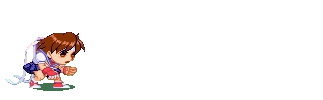Tips & Tricks
(Brought to you by Sakura and Dan)
"Hey everyone! On this page you will find useful tips and codes that can help you add that extra something to your RPs. These codes will be the start of your journey to having beautiful, memorable RPs that could land you a spot on the list of High Score winners."
"We're gonna make pretty RPs! Pretty PINK RPs!!!"
1. Backgrounds:
"ACK! NOT THE YELLOW...IT BURNS!!!"
- Colors: To simply change the color of your background, you need to imput the following html code at the very top of your RP:
<style>body{background:red}</style>
This code would generate a red background color, and from there you could go in and change "red" to
any color of your choosing.Just make sure you don't choose something horribly bright, or you might cause someone to go 
- Images: To add an image to your background instead of having colors, you will need the following code at the top of your RP:
<body background='background.jpg'>
Once you have this code added, all you need to do is get the html address for the picture you want to
use and add it where it says "background.jpg" For example, the code <body
background='www.pressstartrpg.com/files/PressStartWallpaper3.jpg'> would produce the background
for the main menu.
- Fixed Background: Now that you have your background showing up, you might find that you don't like it sticking to the text. If you want the background to stay where it is, while the text moves over it, just simply add this to the end of your code:
bgproperties='fixed'
Now your background should stick in one spot while the text and images you use in your RP will move
over it. The final code will look something like this:
<body background='background.jpg' bgproperties='fixed'>
2. Text:
"If you want to really spice up the RPs, cool font styles are the way to go!"
- Styles: If you want something other than just your ordinary everyday arial text, you need the following code inserted under any background code you might have:
<font face=style>
For example, the code <font face=papyrus> will generate all of your text in the style Papyrus from
Windows XP.
- Colors; This nifty little code is probably the most used next to styles of font, it can change that boring black text to any color of your choosing. All you need to do is add the following code to your already existing font code:
color=yellow
This will give you a highly bright yellow color for your text that will get anyone's attention. The final code
with your new color code added in will look just like this:
<font face=papyrus color=yellow>
- Size: Size is just exactly what it says, it changes the amount of space the text will take up on the page. Depending on what your internet browser is set to, most people have a size 2, or 3 for their text. To change that size, in case you want LARGE text or REALLY SMALL text, the following code just needs to be added to your already existing font code:
size=3
This brings the whole code to look something like this: <font face=papyrus color=yellow size=3>
- Centered Text: Some people prefer their text to be in the center of the screen as opposed to the normal left side allignment. To change that, just add the following code around your chosen text like this:
<center></center>
For example:
<center>These codes center my text!</center>
- Bold, Italicized, and Underlined: These codes are probably the easiest to remember and easy to add to an already existing text. For these three different effects you only need to surround the text with the follow codes:
<b></b>
<i></i>
<u></u>
For example:
<b>This makes things bold!</b>
<i>This makes things italic!</i>
<u>This makes things underlined!</u>
3. Images:
"Images can really add depth to a person's story! Especially if you're really lazy and don't feel like describing something!"
- Adding The Image: To add an image to your RP, you just simply make a small space in between the text you want the image in and place the following code:
<img src='image.jpg'>
The code will place the image, in it's normal size whereever you put that html code. All you need to do to
finish the code is to replace "image.jpg" with whatever the internet address is for the image you want to
use. So for example, we will use the banner from the main menu:
<img src='http://www.pressstartrpg.com/files/top.gif'>
This example code generates the "Press Start RPG: version 3.0" banner from the main menu.
- Centered Image: To make any of your images centered, all you need do is add the centered code from that you learned about in the above Font section and wrap it around the image code. For example:
<center><img src='http://www.pressstartrpg.com/files/top.gif'></center>
That code will create the "Press Start RPG: Version 3.0" Banner and the image will now show up
centered in the RP. Much cleaner if you ask me.
4. Music:
"Music... *pant* ...is great... *pant* ...for RPs! *pant* Especially, if... *pant* ...you loop it!"
- Adding The Music: To add music to your now dressed up RP, you just simply add the following code to the top of your already existing code:
<embed src="song.wav" width=200 height=40>
<noembed>
<bgsound src="song.wav">
</noembed>
By placing that code in, and changing "song.wav" to the actual internet address of the song you want to
use, you will generate a song in the background of your RP! Simple as that.
"So there you have it! You're RP's are now officially the best EVER! Now let's go hit the dance floor! OYACHI!!!!!!!"